Frequently Asked Questions

Filling in
the diary
What is my username to log into the diary app?
Your username details can be found in the confirmation email we sent after you agreed to take part (if you provided an email address). They can also be found on the SMS message you received from us.
Here is an example of what it will look like: t12365u@tp.uk. If this does not work or if you experience any login problems, please contact the helpline.
Why are questions the same for each 30-minute interval?
We maintain consistency across all questions for each half as this allows us to track differences / changes that may occur from throughout the day.
For questions in the Location, Who with, Activities sections you can use the ‘Extend’ function (see help video) to save time.
Do I have to fill it in every half an hour?
You don’t literally have to access the diary every half an hour, but at some point you will need to catch up and complete slots that you missed earlier. Your sleeping hours can be recorded in blocks rather than in half hour timeslots (see help video).
How do I record timeslots where I was asleep?
Click on the relevant timeslot and then the ‘+’ button to enter sleep. You can enter sleep in blocks by selecting the time you went to bed and then confirming what time you woke up. You can also watch the ‘How to Video’ for sleep on the website.
If you are recording sleeping periods of more than 12 hours, you must email or call the Helpline to inform us. If your diary has too many sleeping hours, it may be rejected as it will not be usable, and you might not qualify for the incentive.
I have fallen behind on my diary entries. What should I do?
It is not a problem if you fall behind by a few hours. You can complete diary entries retrospectively, one by one, all at once. The diary allows you to navigate easily to any timeslots missed.
If you can’t catch up the timeslots that you have missed, then please contact us using the details below so we can tell you how to restart the diary the following day.
How do I know when I have finished the diary?
After completing your entries up to midnight on the seventh day, a ‘Congratulations’ screen will appear to notify you that the diary has been completed. You won’t be able to navigate to any other screens once your diary is complete.
Not connected to the internet message is appearing
When filling in the diary on your device, if you see an Important Notice message saying ‘you are offline’, you won’t be able to continue the diary until you resume your internet connection. If completing on a mobile phone you will need wi-fi or a minimum 4G signal.
Completing the questionnaire
Where do I find my separate questionnaire link?
If you gave us an email address, you will have received an email just after we spoke to you on the phone. As well as general instructions, it included your own unique link to the separate questionnaire.
Please check your SPAM folder for the email if you can’t find it in your inbox.
The survey link in my email is not working
If the survey link does not work, please copy and paste the link into your internet browser. Note that if you have clicked on the link twice within 10 minutes, you may be blocked from the survey.
All sessions/tabs/browsers that have the survey open should be closed and you will need to wait 10 minutes before you can access the link in your email invite again.
If you click on the link before the 10 minute period is up, the 10 minute timer will revert back to 0 and a new 10 minute period will begin.
What are the serial numbers on the paper questionnaire?
If we have sent you a paper version of the separate questionnaire, the serial numbers are only used to monitor which questionnaires have been returned, so that we can send you your vouchers and monitor response levels. Please do not peel these off.
Using an Ipsos supplied phone
What shall I do if I have lost the pack the phone and charger came in?
If you have lost either the pack or prepaid return envelope, or anything else, please contact us asap.
Why are there two parts to the charger?
The charger was sent in two parts to fit in with the packaging / box. The charge plug should be placed into the wall socket and the charger lead will need to be connected to the plug and the smaller end will need to go into the phone to charge it.
What are the labels on the phone for?
These are only used to monitor which phones have been returned so we can send you your vouchers and track response levels. Please do not peel these off.
My phone is not charging / my charger doesn’t work?
If the phone doesn’t seem to be charging, you may have a faulty charger. Please email us or call the helpline for assistance.
My phone won’t switch ON
Make sure you are pressing the correct button. The small ON button is located on the right-hand side of the phone. Press this button down for 3-4 seconds to switch it on. It will quickly buzz, once it’s switched on, to notify you. If this doesn’t work, please charge the phone fully and then try the ‘on’ button again.
If your phone doesn’t turn on after a prolonged period of charging, or it doesn’t work for any other reason, please contact us.
How do I know when the battery is running low on the phone?
You can check the battery status by tapping on the Settings app on the second screen. If the battery is running low (below 40%), please charge the phone.
Trouble shooting
The device I was using to complete the diary is broken or I have a new one, part way through the diary. What do I do?
You are able to download your diary on multiple devices throughout the survey period. Just reinstall the app and your diary will pick up where you left off.
I have accidentally deleted the diary app, what do I do?
If this happens, you will need to access the diary again using the link we sent you in the SMS message. The diary will pick up where you left off.
General Queries
Will the diary app cost me money?
Our app is free to download and uses a small amount of data. If internet/ 4G mobile data is not included in your package, then you will be charged by your network provider when the application accesses the internet.
If you have even a small data allowance, the data usage is likely to fall within this, though, we cannot guarantee that this will be the case.
I’ve finished the diary and questionnaire, when will I receive my vouchers for taking part?
Upon accurate completion of both the diary and separate questionnaire you will receive your vouchers by email link within 2-3 weeks.
For those that requested paper vouchers and/or had an Ipsos supplied phone, these will be sent in the post when all materials have been returned/completed.
If you are an Ipsos iris panellist, your reward will be loaded to your Ipsos iris account within the same timeframe.
Top tips
Extending a timeslot
If you want to extend one of your timeslots, press on the timeslot just after the one you want to extend and a plus sign will appear. Press on the plus sign and you will have the option to simply extend what you were doing before. You can choose to extend your location, with whom, communication and activities.
Using the long hold Jump buttons to quickly move around the timeline
Use the jump buttons to proceed quickly to the next incomplete frame or the home page. To access the jump buttons, make sure to press and hold on the edge of your screen by the timeslots. A menu should appear for you to choose whether you want to jump to the home page or to the next incomplete timeslot. To get out of the jump buttons, just click anywhere on the screen.
Accessing the Main Menu features
To access the main menu, simply press on the three lines in the bottom right corner of the screen. The main menu will appear where you can navigate options such as contacting support, visiting the TouchPoints survey website, or watching how to videos.
Viewing outstanding timeslots on the Home Page
When you return to the diary you will be directed to the home page. However, you can also access the home page by using the main menu or the jump buttons. The home page allows you to view and access all available timeslots by day or within the last 24 hours. This is an easier way to access the timeslots across different days rather than scrolling through each one.
Refreshing your link if it isn’t working
If the survey link isn’t working, you can close the browser you are using and opening it again. Then, try going back to the website. You may need to re-enter your login details.